Do you have a great SaaS application or service that helps small businesses?
Share your software solution with more than a million businesses worldwide by integrating your app with QuickBooks Online and publishing it in the QuickBooks Apps Store.
It’s straightforward to get started – follow this 3-step guide and you’ll be on your way.
1. Sign up for a developer account.
2. Explore the tools and APIs
When you signed up with Intuit Developer, a QuickBooks Online development sandbox was automatically provisioned for you. Login to your sandbox and view the sample data that it comes with, and learn about how to use QuickBooks from the UI. Explore the QuickBooks Online APIs with the API Explorer. The API Explorer can connect to your sandbox or to any other QuickBooks Online company that you may have.
QuickBooks Online API Explorer
QuickBooks Online Sandbox
Get more information on sandboxes here.
3. Begin Coding
- Create an app at Intuit Developer to generate your Application Token, ConsumerKey, and ConsumerSecret. You’ll get two sets of tokens—Development and Production. Development tokens can only be used with your sandbox, while Production tokens can be connected with any trial/production QuickBooks Online account.
- Use our widgets to Connect to QuickBooks from within your app and authorize access to a QuickBooks Online company file.
More Tips & Tricks
- Try the OAuth Playground for quickly testing OAuth tokens.
- Download a full sample application for reference.
- Visit Intuit Developer on GitHub for more open source code and tools.
When you have questions, post them in our Intuit Developer Community.
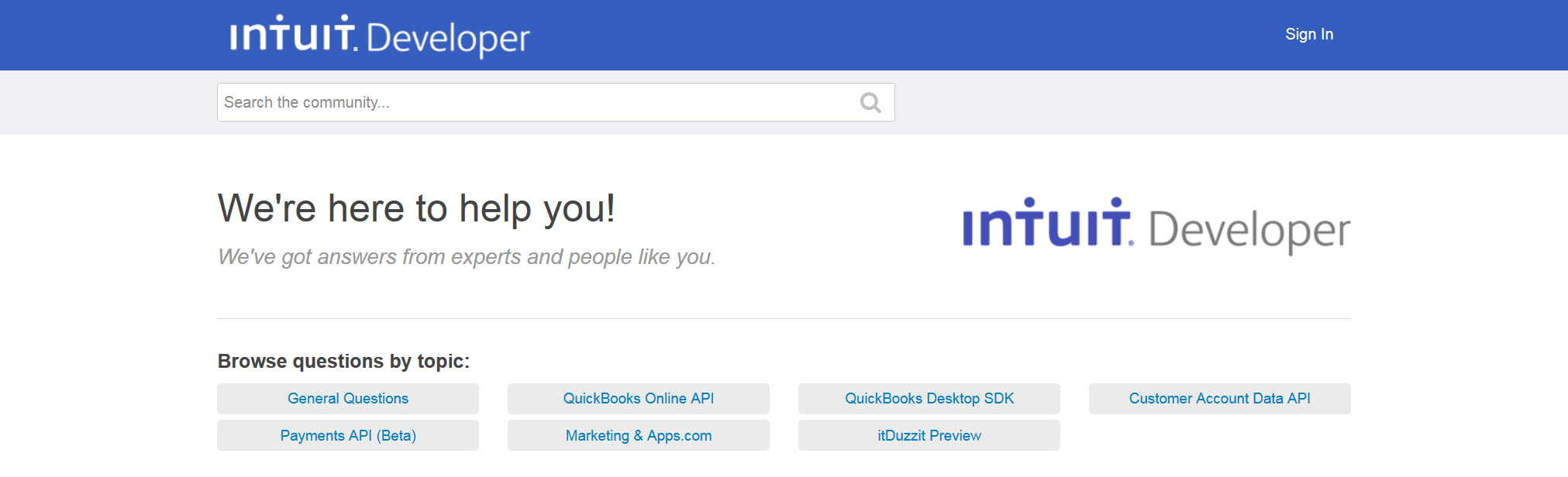
A member of Intuit’s Developer Relations team or a developer from the Intuit developer community will answer your questions.
How else can we help? We’d love to hear from you!
Connect with us Twitter, Facebook and Google+.
Happy Coding,
-The Intuit Developer Team

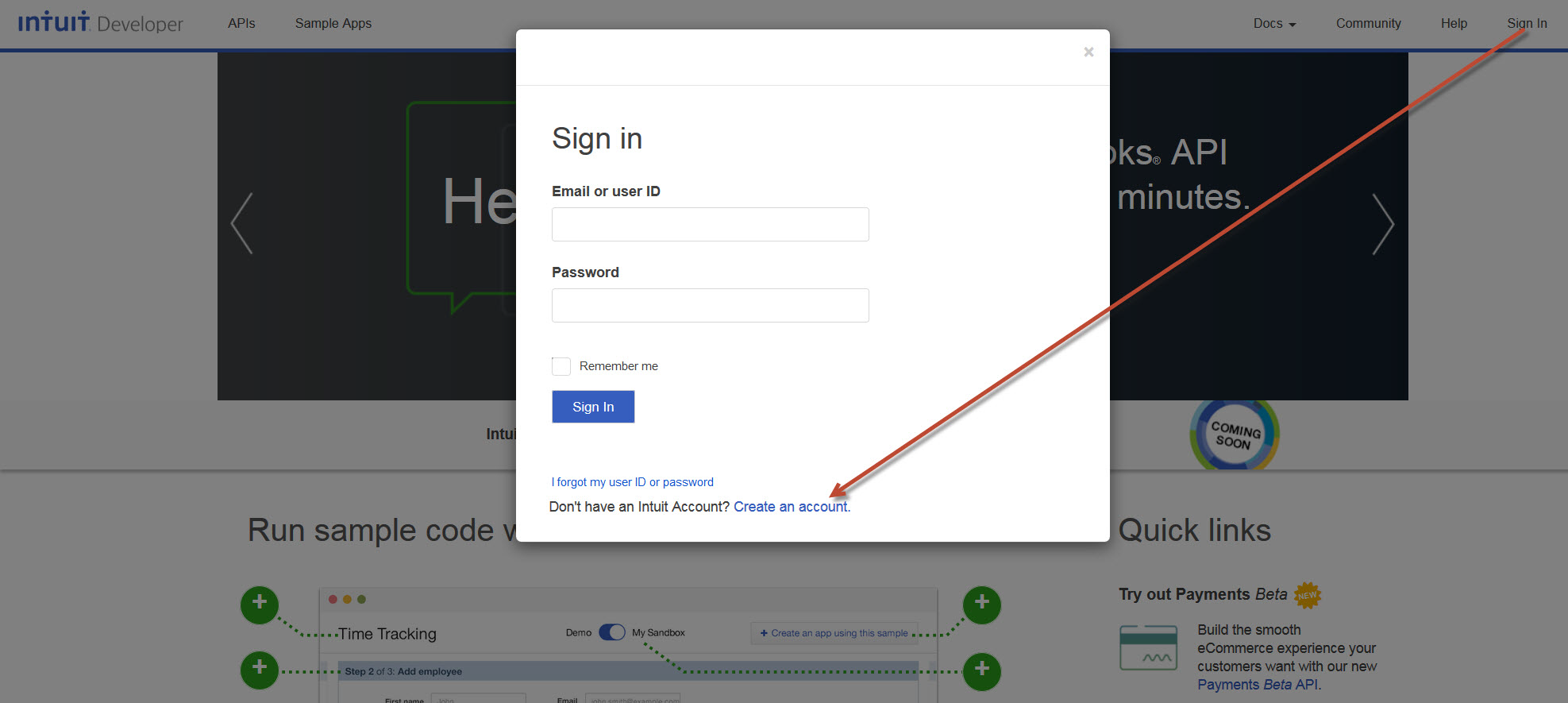
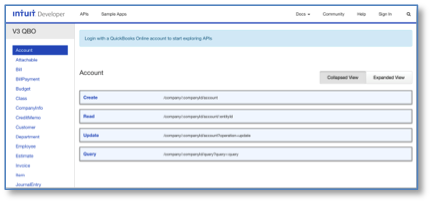
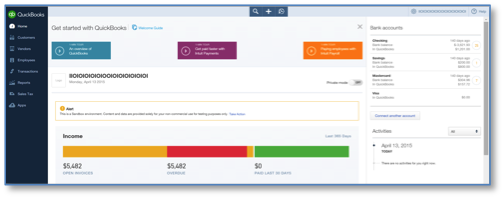
Leave a Reply