QuickBooks Online recently introduced the ability to add tips to sales receipts. We are glad to let you know that this feature is now available via the API as well. Using the API, your app can now send and retrieve information about gratuity associated with a transaction (Sales Receipt) in QuickBooks.
Follow the steps below to add gratuity to sales receipts created by your app:
Determine whether a QuickBooks Online company is enabled to receive Tips: Gratuity feature is disabled by default in QuickBooks. Once the company owner enables gratuity in their company preference and sets up the account for gratuity, they can start capturing gratuity data within sales receipts.
In order to determine whether a company is enabled for Gratuity, query the Preferences API using minor version 30.
Sample request: https://quickbooks.api.intuit.com/v3/company/{{companyid}}/preferences?minorversion=30
Sample Preference API response (truncated for brevity):
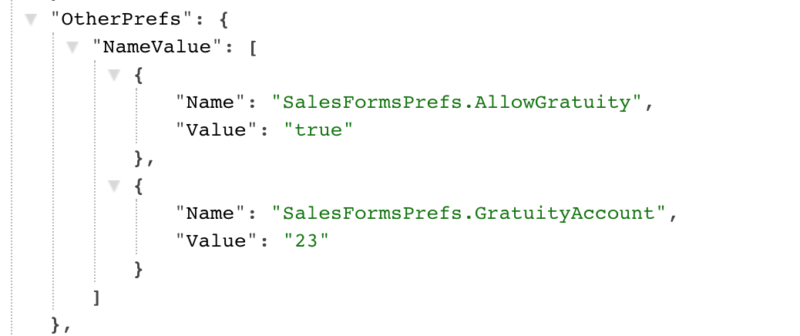
From the preference response above use the attribute – Preferences->OtherPrefs->NameValue->SalesFormsPrefs->AllowGratuity to determine whether Gratuity is enabled for a company.
Once Gratuity Preference is enabled, you will see the Tips field in SalesReceipt form in QuickBooks.
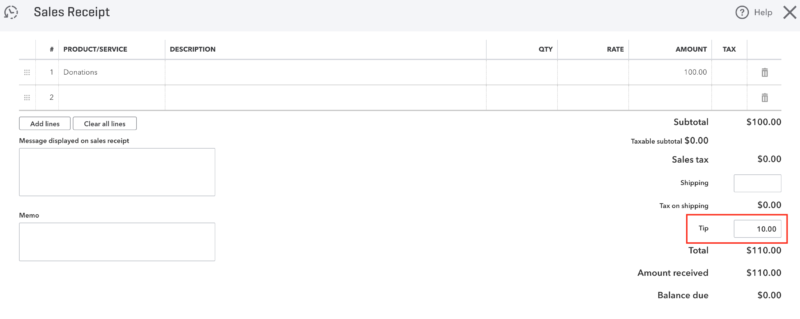
Add Tips to SalesReceipt: For a gratuity enabled company, tips can be added to SalesReceipts at a transaction level by passing a SalesItemLine with ItemRef “GRATUITY_ITEM_ID”.
Here’s a sample API request:
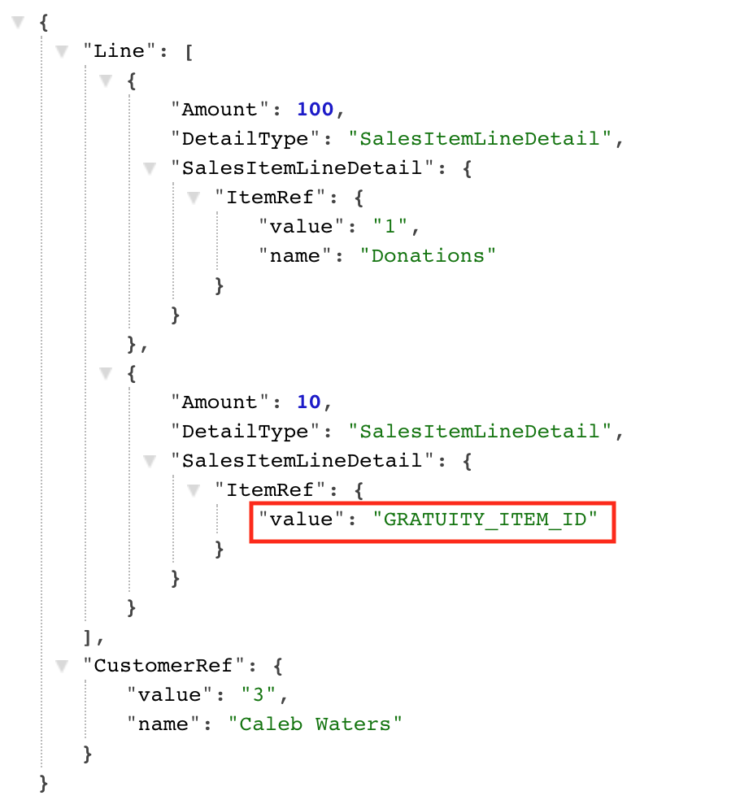
That’s it, it only takes 2 steps to add tips to your sales receipts.
Have comments or questions? Share them on our developer forums!

Leave a Reply